Remote PTZ Camera Control
Get in Touch
-
To More Inquiry
(833) 888-9706
-
To More Inquiry
[email protected]
-
534 Trestle Pl, Downingtown, PA, USA
- Home
- Understanding Bandwidth
Understanding Bandwidth

By, Paul Richards
- 23 May, 2024
- 687 Views
- 0 Comment
Today we delve into the critical topic of bandwidth and its impact on remote production. Understanding bandwidth is essential for ensuring smooth and high-quality video streaming, whether you’re working on a professional broadcast or a small-scale remote production. In this post, we’ll clarify the difference between upload and download speeds, explain how to test your internet speeds, and provide practical tips on adjusting bitrates for individual video sources. Let’s dive in.
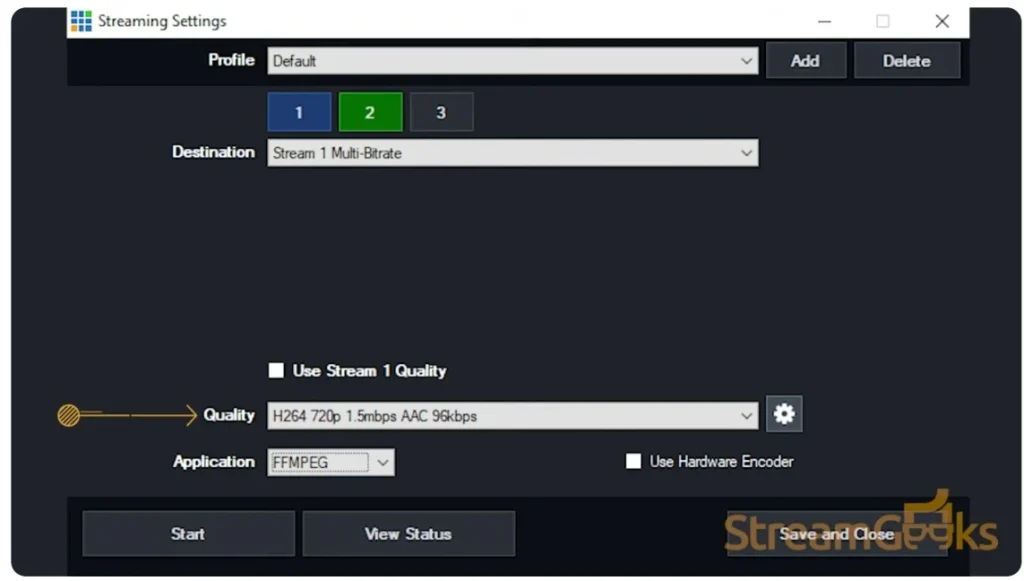
The Importance of Upload and Download Speeds
When it comes to remote production, both upload and download speeds play vital roles. Upload speeds are crucial for sending video sources from your local area network (LAN) to the cloud, while download speeds are necessary for receiving video feeds at remote locations. Ensuring that you have adequate upload speed is essential for maintaining a stable and high-quality video stream to the cloud. Conversely, a good download speed ensures that the video feeds you receive from the cloud are smooth and uninterrupted.
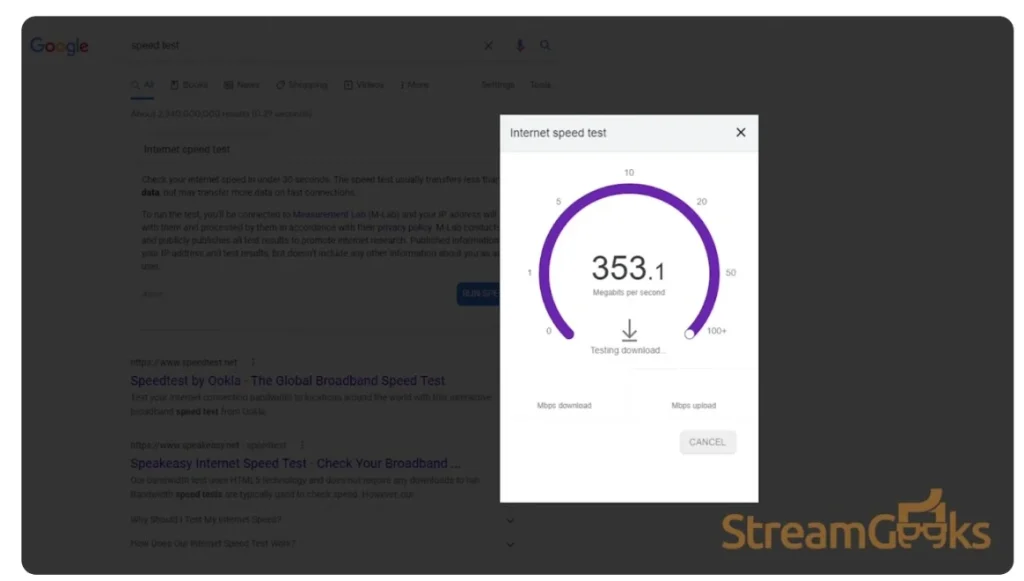
Testing Your Internet Speeds
Before setting up your remote production, it’s important to test your internet speeds. You can easily run a speed test in your Google browser to check your download and upload speeds. This simple step provides valuable information about your network’s capabilities and helps you determine if any adjustments are needed. For remote production, particularly when dealing with high-quality video streams, ensuring that both upload and download speeds meet the required thresholds is crucial.
Adjusting Bitrates for Optimal Performance
One of the key factors in optimizing your remote production setup is adjusting the bitrates of your video sources. Bitrate directly impacts the quality and reliability of your video streams. In Hive, you can access a monitoring tab that allows you to quickly check the bitrate of all video and audio sources, providing an overview of the health of your connections. Understanding that each video source can add traffic to your network, which has a bandwidth limit, is crucial for maintaining smooth operation.
Local Area Network (LAN) and Equipment Bandwidth
Your LAN and the equipment connected to it have bandwidth limitations. For instance, Gigabit and 10-Gig networks have specific limits when it comes to IP video. NDI HX 3 cameras, for example, use various bitrates that can impact your network’s performance. It’s important to remember that your router connects your network to the internet, and managing this connection effectively is vital for remote production.
Standard Encoding Bitrates
Resolution | Pixel Count | Frame Rate | Quality | Bitrate |
4K 30fps | 3840×2160 | 30fps | High | 30Mbps |
4K 30fps | 3840×2160 | 30fps | Medium | 20Mbps |
4K 30fps | 3840×2160 | 30fps | Low | 10Mbps |
1080p60fps | 1920×1080 | 60fps | High | 12Mbps |
1080p60fps | 1920×1080 | 60fps | Medium | 9Mbps |
1080p60fps | 1920×1080 | 60fps | Low | 6Mbps |
1080p30fps | 1920×1080 | 30fps | High | 6Mbps |
1080p30fps | 1920×1080 | 30fps | Medium | 4.5Mbps |
1080p30fps | 1920×1080 | 30fps | Low | 3Mbps |
720p30fps | 1280×720 | 30fps | High | 3.5Mbps |
720p30fps | 1280×720 | 30fps | Medium | 2.5Mbps |
720p30fps | 1280×720 | 30fps | Low | 1.5Mbps |
Workflow Example: NDI HX to vMix and Cloud
A practical workflow to consider involves sending NDI HX video to a vMix system and using a lower bitrate Stream 2 connection to the cloud. Typically, NDI HX video sources might have bitrates ranging from 10-20Mbps, while Stream 2 RTSP video sources could be around 4Mbps. This setup allows you to manage the bandwidth efficiently, ensuring that high-quality video is sent to the cloud without overwhelming your network.
Advanced Settings in Hive
Hive provides advanced settings for each video source, allowing you to remotely adjust the video settings on your cameras. This includes the ability to change the bitrate, resolution, frame rate, and other important quality settings. Making these adjustments can help optimize your production quality. However, note that changes to some camera streaming settings may require a reboot of the camera.
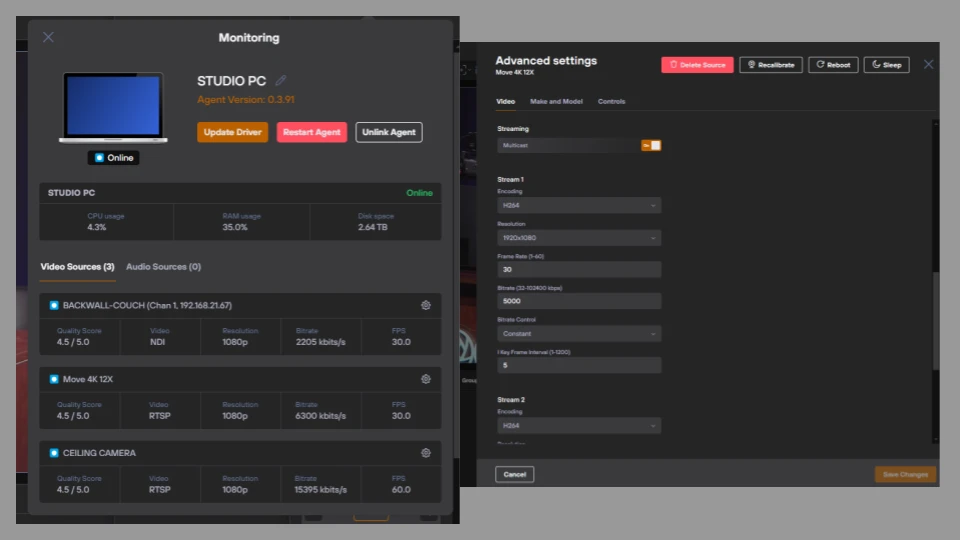
Understanding and managing bandwidth is crucial for optimizing your remote production setup. By clarifying the roles of upload and download speeds, testing your internet speeds, and adjusting bitrates appropriately, you can ensure a smooth and reliable connection. Utilizing tools like Hive’s monitoring tab and advanced settings can further enhance your production quality. Stay tuned for more tips and insights to help you master remote production.
Elevate Your Remote Production with Presonus Metro and PTZOptics Hive
Recent Comments
Category
- Audio (1)
- AV Management (2)
- Book (18)
- Education (1)
- NAB Show (1)
- NDI (4)
- PTZ Controls (6)
- Remote Production Software (20)
- Sports (3)
- Studio Management (2)
- Training (7)
- Uncategorized (4)
- vMix (3)
New Tags
auto-tracking AV Management AV Monitoring bandwidth Book broadcasting broadcast technology camera compatibility camera presets camera settings cloud-based platform CloudFlex color correction Education Epiphan Hive Hive PTZ Hive Setup innovative technology IP Video live production live streaming metro NAB Show NAB Show 2024 NDI NDI Video Source Peplink professional broadcasting professional video PTZ camera control PTZ Controls PTZOptics PTZOptics Hive real-time collaboration remote production remote video production Sports Sports Broadcasting USB Cameras video broadcasting video content production video equipment video production vmix



