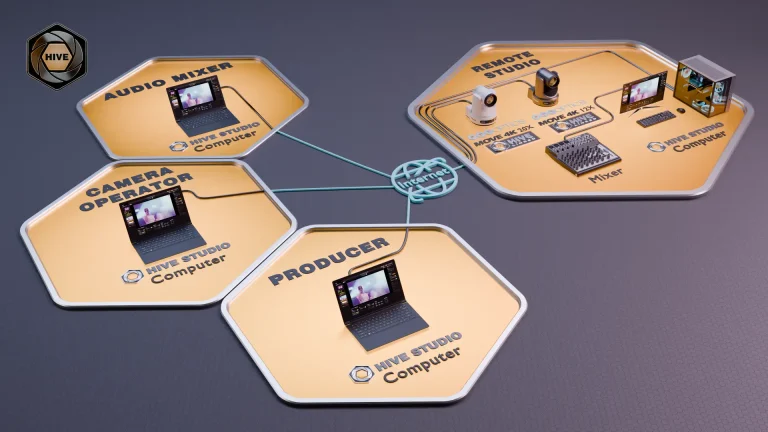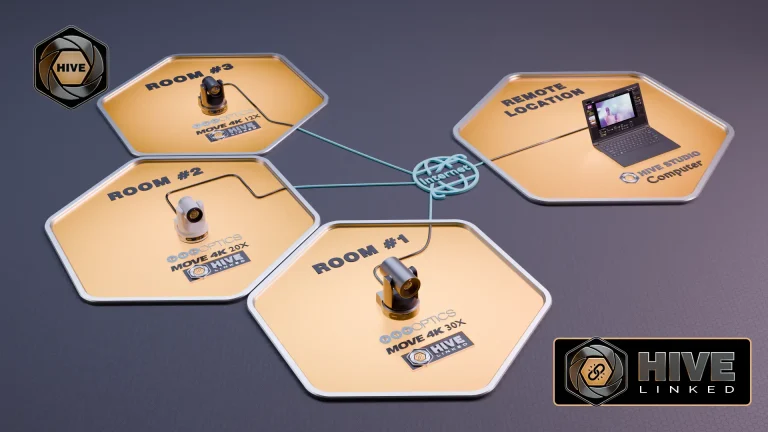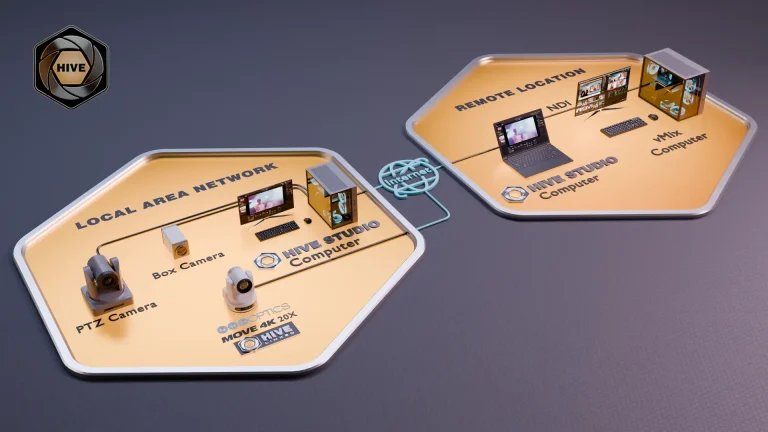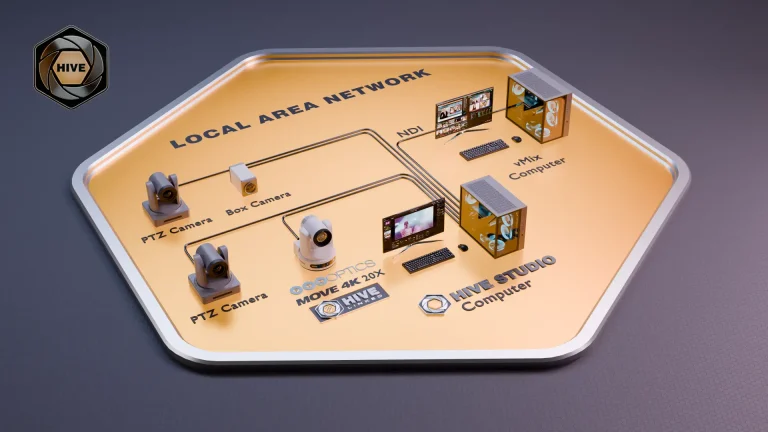NDI forRemote Production
NDI (Network Device Interface) is a revolutionary technology developed by NewTek that allows high-quality, low-latency video and audio signals to be transmitted over standard Ethernet networks. NDI for Remote Production has transformed the landscape of live streaming and remote production by enabling seamless integration of video sources across different locations without the need for specialized cabling or infrastructure.
- NDI Bridge
- NDI HX (High Efficiency)
- IP Video
- Transcoding
- Remote Camera Control
- Tally Lights
- Meta-Data

Remote production offers the flexibility to manage video from any location, combining the convenience of working from home with the power of advanced technology like NDI, PTZ cameras and cloud recording.
Explore the Possibilities
Our AV experts are here to help every step of the way — even if you’re not quite sure where to start.
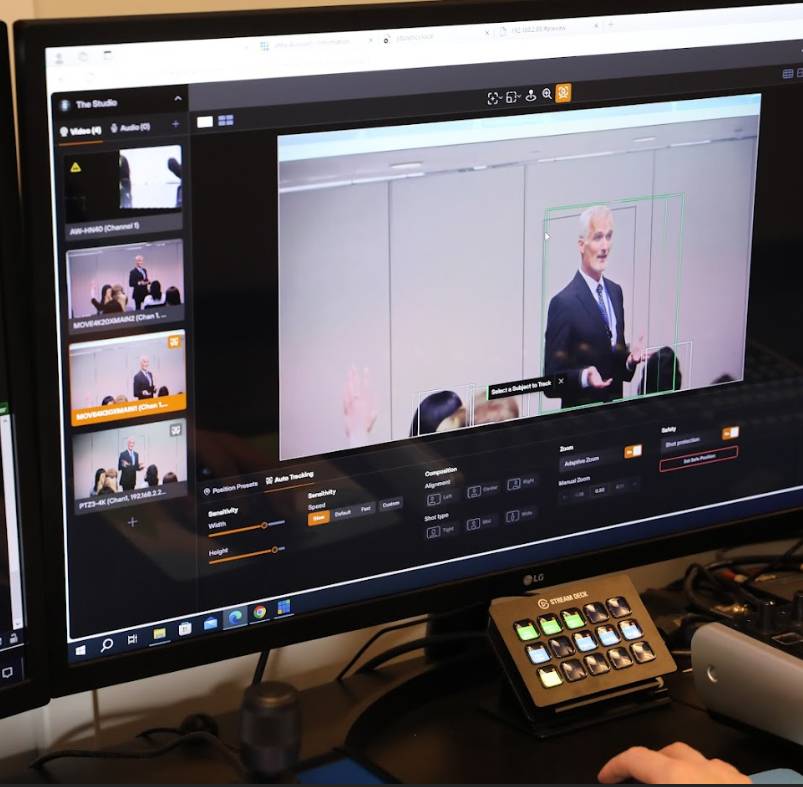
NDI for Remote Production Workflow
NDI Bridge is a tool designed for sharing NDI video sources beyond a local area network (LAN) using the Wide Area Network (WAN), also known as the “Public Internet.” NDI Bridge was released in 2021 with the NDI 5.0 toolset, along with NDI for Remote Production and Audio Direct tools.
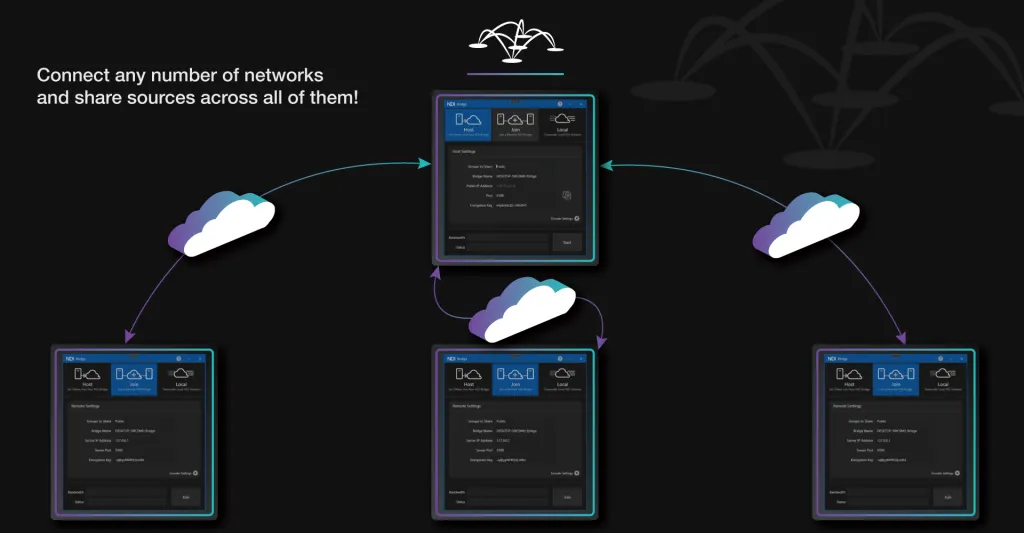
Until NDI Bridge was released, many video productions used NDI only for LAN video traffic and relied on technologies such as Secure Reliable Transport (SRT) or video communication solutions like Zoom to transport video over the public internet. NDI 5.0 supports a technology called Reliable User Datagram Protocol (RUDP) which is a point-to-point video transport protocol that allows for high quality video transport over public networks.

NDI Bridge Host and Client Bridge
The NDI Bridge has three main components that allow users to advertise and transport NDI video over the WAN. First, users can set up their Host connection. The Host connection allows others to join the NDI Bridge that is set-up on one side of the connection. Here, you can select a group of NDI sources to be transported over the WAN to a receiving location anywhere in the world. You will learn more about setting up groups of NDI sources with Access Manager in the next chapter. Using NDI Groups, the NDI Bridge can send an entire group of NDI HB or NDI HX video sources together over the public internet.
Technical Requirements
While NDI Bridge does have some technical requirements before it can work, it provides powerful connectivity options. In comparison to established wide area network (WAN) video transport solutions like Secure Reliable Transport (SRT), NDI simplifies set-up by requiring a single port to support multiple video channels. NDI Bridge provides the opportunity for many productions to think outside of their own local area networks (LAN) to implement video projects that incorporate video from around the world.
Additional NDI Bridge Functions
From the far end of an NDI Bridge connection, the same outside IP address and port number information is necessary to send video. Once both ends of the NDI Bridge are connected, the NDI sources available on the host side will be made available for the far end side to use just like local NDI sources.
Tally, KVM, Metadata and more
NDI Bridge supports NDI video source capabilities including alpha channel, PTZ controls, KVM, Tally, and Metadata. Alpha channel support is necessary for many broadcast graphics applications. Graphics overlays are a use case for NDI Bridge used with alpha channel video. Alpha channel video supports a transparent background that overlays on top of another video source. In this way, NDI Bridge allows remote productions to bring alpha channel graphics into a production environment from anywhere in the world.
What about Remote PTZ Controls?
PTZ camera controls open up another interesting use case in which NDI Bridge is used to send video from a PTZ camera where the PTZ cameras can be controlled from a remote location. KVM, a popular abbreviation for “Keyboard, Video, and Mouse” can be used to pass along remote controls for computer screens captured with KVM support.
NDI Bridge will also maintain support for Tally, the technology that alerts camera operators and on-screen talent when a camera is in use. This is an interesting feature which would allow a remote production to know when a specific NDI video source is being used even from a remote production. The Tally feature of NDI will be discussed in more detail in Chapter 19. Finally, some metadata is also transported over the NDI Bridge which includes information such as NDI source-friendly names. Metadata makes NDI video more usable by providing information that compatible NDI systems can use to display relevant information to producers working with the video.
NDI Bridge in Virtual Environments
Virtual Machine
Using NDI Bridge in a Virtual Machine (VM) offers a host of benefits for producing high-quality live events, particularly in optimizing resource efficiency, enhancing flexibility, improving performance, providing redundancy, and ensuring both security and ease of maintenance. By running NDI Bridge in a VM, precise allocation of necessary resources is enabled, freeing up additional resources for other tasks and optimizing overall hardware utilization.
- Centralized Control
- Manage Multiple Studios
- Send and Receive Video
Flexibility
VMs significantly enhance the flexibility of managing software configurations. They facilitate easy switching between setups and simplify the process of creating backups and replicating systems—key advantages in dynamic production environments. When VMs support GPU passthrough, this feature can dramatically improve the performance of NDI Bridge by harnessing the GPU's capabilities for intensive video processing tasks such as encoding and decoding, which are crucial for real-time streaming.
- Scalable
- Cloud Infrastructure
Drawbacks
However, it's important to acknowledge the potential drawbacks. Running NDI Bridge in a VM introduces additional complexity and overhead, and setting up GPU passthrough might be challenging depending on the specific hardware and software environment. These factors should be carefully weighed against the needs and constraints of the specific production environment to determine if using NDI Bridge in a VM is the most suitable approach.
- Expertise Required
Straight-forward setup.
Setting up your studio with Hive is straightforward. Once installed, you can immediately start streaming with just a few clicks. Whether for webinars, live events, or regular broadcasts, Hive puts comprehensive control at your fingertips.
-
Customize for your Production
Connect your cameras, and control them wherever you need to
-
Award-winning Support
The award-winning PTZOptics Team is here to support your next project.
-
Manage Multiple Studios
Connect as many studios as you need and manage all your locations in one dashboard.
-
Restreaming
Stream to multple destinations with support for transcoding into the formats you need
PTZOptics Cameras for Remote Production.
Explore the pinnacle of remote production technology with PTZOptics Move SE and Move 4K cameras. These cameras are designed to integrate seamlessly with PTZOptics Hive, enhancing remote production capabilities by allowing global control without the need for local computers. Ideal for any production scenario, these cameras offer high-quality video and flexible deployment options to meet diverse production demands.
- Hive-Linked Integration
- PoE and Network Connectivity
- Remote PTZ Control
- 1080p & 4K Models
- Auto-Tracking

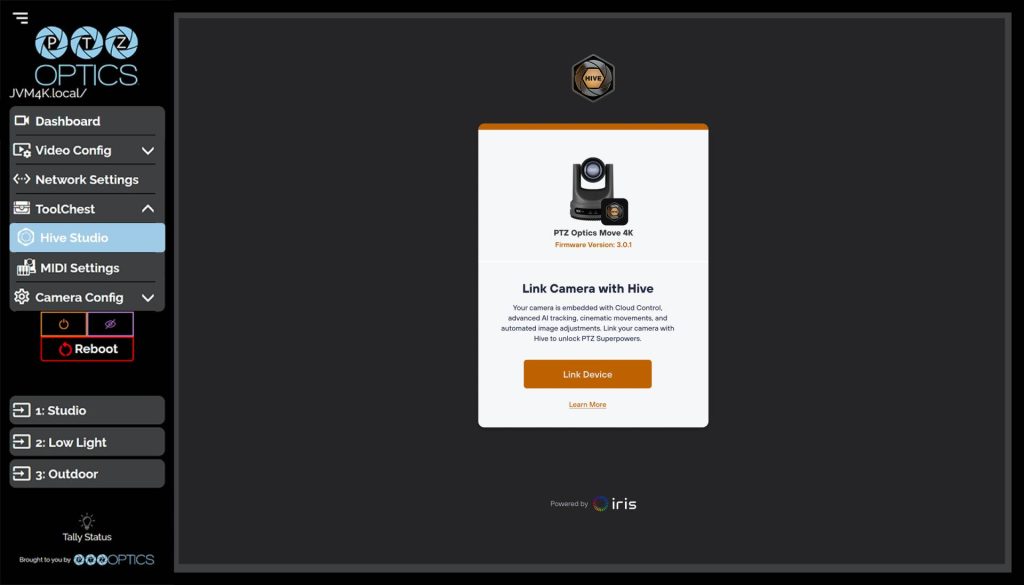
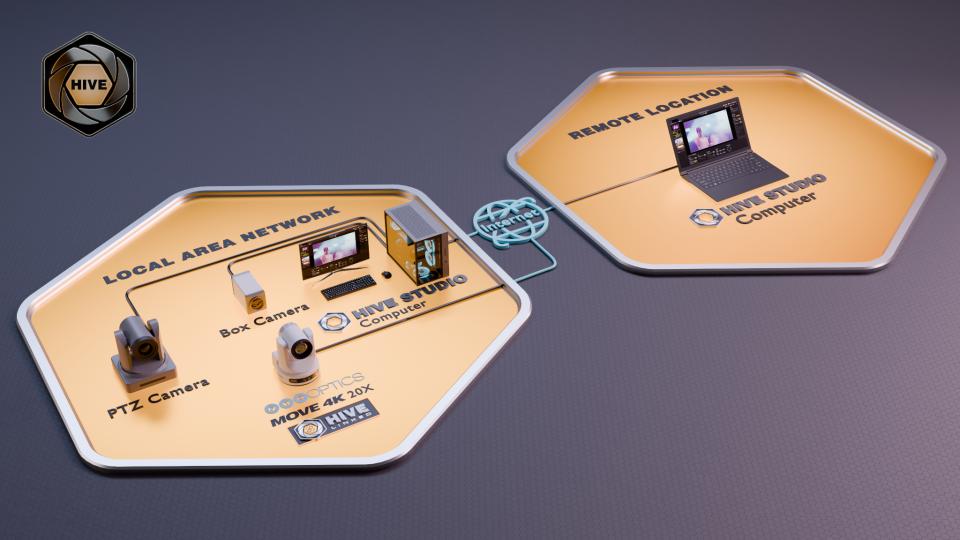


Harness the Power of Robotic Cameras.
- Hive-Linked Integration: Connect your PTZOptics cameras to your Hive Studio account just once, and they remain linked for remote operation anywhere in the world. - PoE and Network Connectivity: Power over Ethernet (PoE) and network connectivity ensure easy installation and reliable operation in any remote production setup. - Universal Remote PTZ Control: Share PTZ controls with any team member globally, enhancing collaboration and production flexibility.
-
Move SE
The PTZOptics Move SE is the definitive choice for productions requiring high-definition video. Delivering crystal-clear 1080p resolution, this camera combines quality with the convenience of remote operation.
-
Move 4K
For productions where detail and precision are paramount, the PTZOptics Move 4K offers unparalleled 4K resolution. This camera is perfect for scenarios where ultra-high-definition video is a must, from professional broadcasts to high-profile live events.
-
Auto-Tracking
Equipped with sophisticated auto-tracking technology, the Move SE and Move 4K keeps your subjects in sharp focus during any live action.
-
SDI, HDMI, USB and NDI
Features multiple output options including SDI, HDMI, USB, NDI®, and IP to suit a wide range of production environments.
-
Hive-Linked
The easiest way to deploy PTZ cameras in any scenario is to link them directly to Hive. Once connected your cameras will always be remotely controllable in the cloud

Built for Video Production
The Move 4K camera from PTZOptics is equipped with a variety of outputs including SDI, HDMI, USB, and IP, and comes with native NDI®|HX support, ensuring exceptional performance and adaptability. This camera features integrated auto-tracking technology, eliminating the need for additional software or a dedicated camera operator, thereby streamlining your production process. With options for 12x, 20x, and 30x optical zoom, the Move 4K adapts effortlessly to any production setting.
A new standard for Remote Production Cameras
The PTZOptics Move 4K is a state-of-the-art PTZ camera that incorporates advanced auto-tracking, enhancing the intelligence and efficiency of video production workflows. Capable of delivering 4K resolution at 60fps, and 1080p at 60fps via SDI, the Move 4K ensures your setup is future-ready while maintaining compatibility with HD and Full HD equipment. This camera excels in low-light conditions and features PoE+ support and an integrated tally light for high-performance across various production environments.

Presenter Lock
Easily manage your production remotely or on your local area network. The Move 4K camera boasts the innovative Presenter Lock™ technology, enabling it to focus on a specific individual up to 300 feet away, regardless of other movements within the frame. This advanced auto-tracking capability also allows for effortless transitions between presenters at the click of a button.
Furthermore, the Move 4K comes equipped with PTZOptics’ latest Web UI, which has been revamped to offer a more intuitive interface. Each feature within the Web UI includes a tutorial, making it ideal for beginner producers who are learning to navigate the settings efficiently.

Award-winning Support Team
When you reach out to PTZOptics for support, you won’t get an automated system — you’ll get a team of in-house, US-based experts ready to help. Connect with us via:
- Phone, email, and chat
- Our detailed knowledge base and forum
- Our online Udemy course
- Our support ticket system
- Our Facebook user group
- Our weekly live shows
Starting at just $999
The PTZOptics Move SE, built on the renowned PTZOptics camera series, brings the beloved PTZ and auto-tracking features closer to your fingertips. This versatile camera integrates HDMI, SDI, USB, and IP outputs, now also including native NDI® functionality, all in one device. Designed for live streaming and video production, the Move SE delivers 1080p resolution at 60fps, ensuring high-quality video output. Equipped with SONY CMOS image sensors, it maintains excellent image quality even in low-light conditions.
Moreover, priced starting at just $999, the PTZOptics Move SE is perfectly suited for multi-camera setups and extensive production deployments.