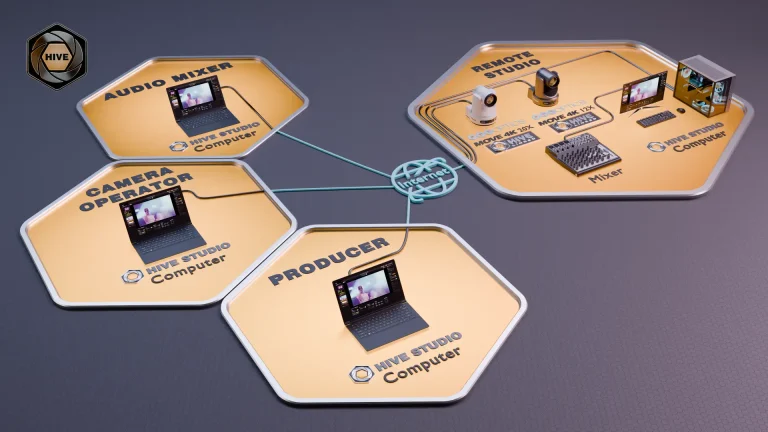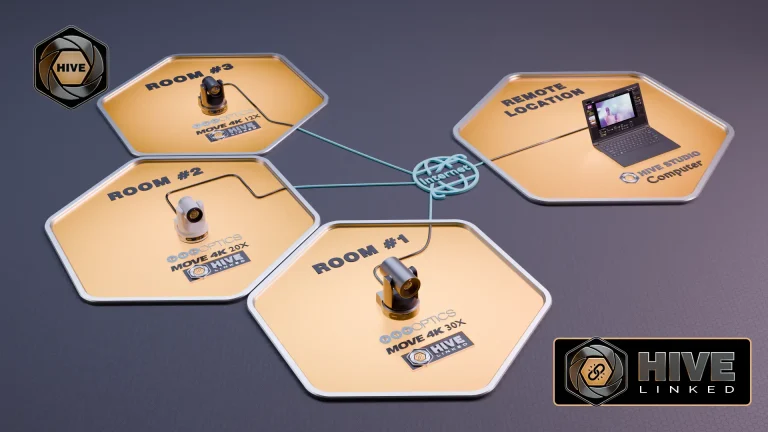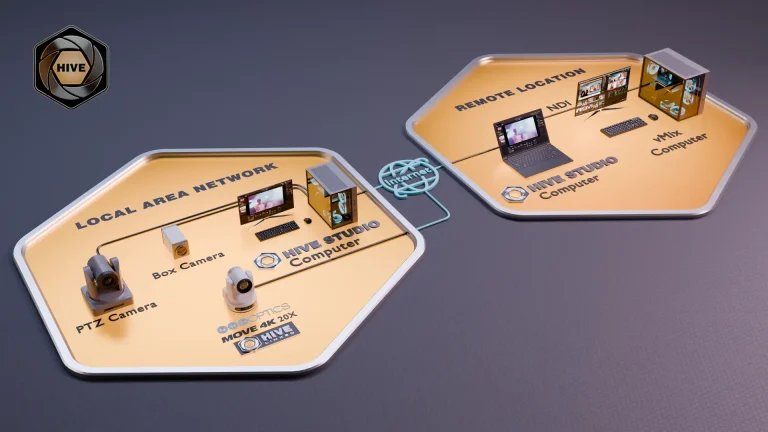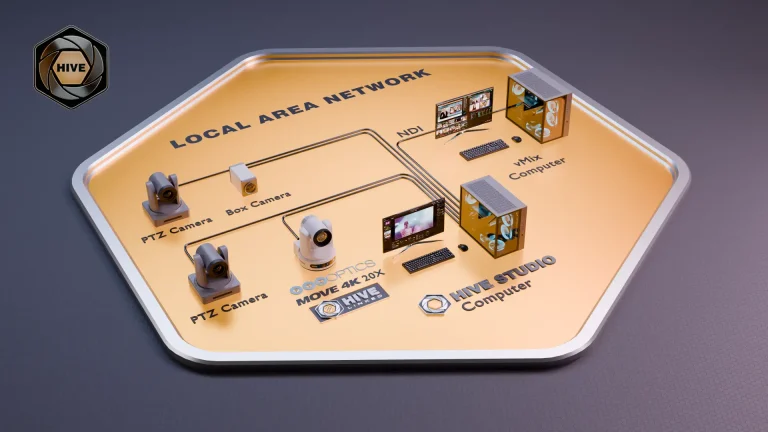OBS forRemote Production
OBS (Open Broadcaster Software) is a highly versatile, free, and open-source tool that is generally used for on-site video production. OBS can be run in the cloud enabling remote production.
- Open Source
- Easy Setup & Installation
- Low Monthly Cost
- Flexible Video Options
- SRT Inputs
- NDI Bridge Compatible
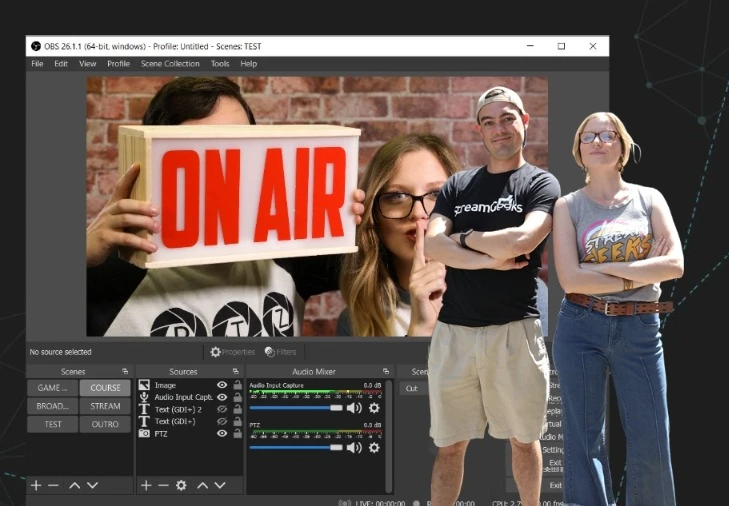
Remote production offers the flexibility to manage video from any location, combining the convenience of working from home with the power of advanced technology like NDI, PTZ cameras and cloud recording.
Explore the Possibilities
Our AV experts are here to help every step of the way — even if you’re not quite sure where to start.
Using OBS for Remote Production
OBS has the ability to ingest video from several sources that are ideal for remote production in the cloud including SRT. OBS also features a popular plugin for NDI which can be used with the NDI Bridge tool to send video sources over the public internet for use with remote production. In some cases, NDI is more flexible than SRT because it provides PTZ controls, Tally Information, and metadata you can use with your live production. Both NDI and SRT require an outside IP address and port-forwarding for a complete remote production setup.
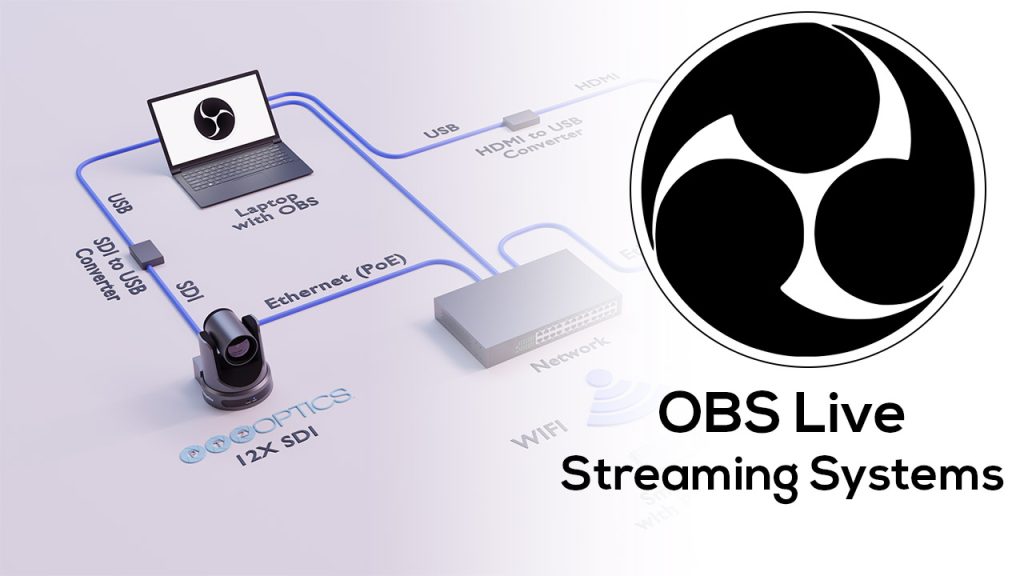
SRT Workflow
Setting Up Your SRT Source
To begin using SRT video sources with OBS, you first need to set up the SRT source. This involves configuring your SRT encoder, such as a camera or external device, to send video signals over the internet.
- Configure SRT Encoder
- Set Source IP
- Define Port Number
Configuring OBS to Receive SRT
Next, you need to configure OBS to receive the SRT stream. In OBS, add a new media source and enter the SRT URL provided by your encoder, ensuring the settings match your encoder's configuration.
- Add Media Source
- Enter SRT URL
- Match Encoder Settings
Optimizing and Testing the Stream
Finally, optimize and test your SRT stream to ensure high quality and low latency. Adjust OBS settings as necessary, conduct test streams, and monitor performance for any issues that may need troubleshooting.
- Adjust Bitrate
- Test Stream Quality
- Monitor Performance
NDI Workflow
Setting Up NDI Sources
Begin by configuring your NDI (Network Device Interface) sources, which could include cameras, video mixers, or other NDI-enabled devices. Ensure each device is connected to the same local network to allow seamless video signal transmission.
- Connect Devices
- Enable NDI
- Network Configuration
- Assign IP Addresses
Configuring OBS for NDI
Next, integrate NDI sources into OBS by installing the NDI plugin and adding NDI sources within OBS. This allows OBS to receive video feeds from NDI-enabled devices, enabling efficient and high-quality live streaming.
- Install Plugin
- Add NDI Sources
- Configure Settings
- Test Connections
Setting Up NDI Bridge
Set up NDI Bridge to enable remote NDI connections over the public internet. This step involves configuring NDI Bridge on both sending and receiving ends to facilitate smooth and secure video transmission.
Setting Up NDI Bridge on the Receiving Side
Configure NDI Bridge on the receiving end to ensure it correctly receives the remote NDI signals. Ensure the settings match those of the sending side for a seamless video transmission.
- Install NDI Bridge
- Configure Receive Settings
- Ensure Sync
- Test Connection
Optimizing and Managing the NDI Stream
Finally, optimize your NDI stream within OBS to ensure smooth performance and high-quality output. Regularly monitor the stream, adjust settings for optimal bandwidth usage, and troubleshoot any issues that arise to maintain a professional broadcast.
- Adjust Bitrate
- Monitor Stream
- Optimize Bandwidth
- Troubleshoot Issues
OBS for distributed productions.
OBS (Open Broadcaster Software) is a powerful, open-source tool ideal for remote production. It enables high-quality live streaming from anywhere by leveraging cloud platforms, SRT, and NDI technologies.
-
Cloud Integration
OBS can be deployed on cloud platforms for scalable and flexible remote production.
-
SRT Compatibility
It supports SRT video sources, ensuring secure and reliable low-latency streaming.
-
NDI Plugin
OBS works seamlessly with NDI for efficient network video production.
-
Cost Efficiency
Using OBS reduces the need for expensive hardware, making remote production more affordable.
PTZOptics Cameras OBS Plugin.
The PTZOptics Plugin for OBS enhances your live streaming and remote production capabilities by integrating PTZ camera controls directly into OBS. This plugin allows for seamless camera management, improving the efficiency and quality of your broadcasts.
- Easy Integration
- Camera Control
- Preset Management
- Smooth Transitions
- User-Friendly
- Enhanced Efficiency
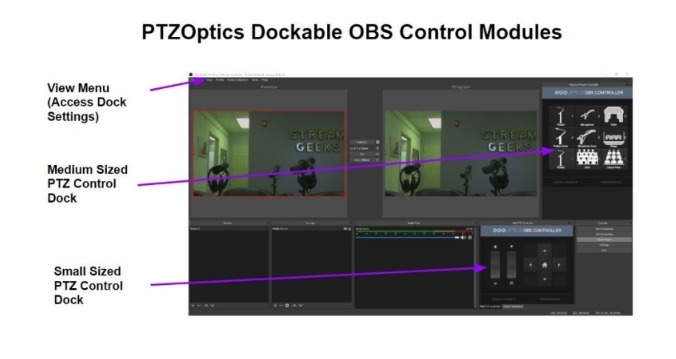
Robotic Cameras for OBS.
PTZ (Pan-Tilt-Zoom) cameras, when combined with OBS, offer unparalleled flexibility and control for live streaming and remote production. These cameras provide dynamic video capabilities that can be easily managed through OBS, enhancing the overall production quality and viewer experience. Robotic cameras are particularly useful for remote productions where you want to control your camera sources over distances. The PTZOptics OBS Plugin allows for local PTZ camera controls and PTZOptics Hive provides remote PTZ camera controls over the public internet.
-
Versatile Camera Control
PTZ cameras can be remotely controlled to pan, tilt, and zoom, allowing you to capture a wide range of angles and perspectives. This versatility is particularly valuable in dynamic environments such as live events, conferences, and worship services.
-
Streamlined Production Workflow
Integrating PTZ cameras with OBS simplifies the production workflow by centralizing camera controls within the OBS interface. This integration reduces the need for additional hardware and enables quick adjustments during live broadcasts, ensuring smooth and professional production.
-
Cost-Effective Solutions
Using PTZ cameras with OBS provides a cost-effective solution for high-quality video production. It minimizes the need for multiple stationary cameras and operators, thereby reducing equipment and labor costs while still delivering top-notch video quality.
-
SDI, HDMI, USB and NDI
Features multiple output options including SDI, HDMI, USB, NDI®, and IP to suit a wide range of production environments.
-
Improved Production Flexibility
PTZ cameras offer improved production flexibility by allowing operators to control multiple cameras from a single location. This centralized control is particularly useful for remote productions, where physical access to cameras may be limited.

Built for Video Production
The Move 4K camera from PTZOptics is equipped with a variety of outputs including SDI, HDMI, USB, and IP, and comes with native NDI®|HX support, ensuring exceptional performance and adaptability. This camera features integrated auto-tracking technology, eliminating the need for additional software or a dedicated camera operator, thereby streamlining your production process. With options for 12x, 20x, and 30x optical zoom, the Move 4K adapts effortlessly to any production setting.
A new standard for Remote Production Cameras
The PTZOptics Move 4K is a state-of-the-art PTZ camera that incorporates advanced auto-tracking, enhancing the intelligence and efficiency of video production workflows. Capable of delivering 4K resolution at 60fps, and 1080p at 60fps via SDI, the Move 4K ensures your setup is future-ready while maintaining compatibility with HD and Full HD equipment. This camera excels in low-light conditions and features PoE+ support and an integrated tally light for high-performance across various production environments.

Presenter Lock
Easily manage your production remotely or on your local area network. The Move 4K camera boasts the innovative Presenter Lock™ technology, enabling it to focus on a specific individual up to 300 feet away, regardless of other movements within the frame. This advanced auto-tracking capability also allows for effortless transitions between presenters at the click of a button.
Furthermore, the Move 4K comes equipped with PTZOptics’ latest Web UI, which has been revamped to offer a more intuitive interface. Each feature within the Web UI includes a tutorial, making it ideal for beginner producers who are learning to navigate the settings efficiently.

Award-winning Support Team
When you reach out to PTZOptics for support, you won’t get an automated system — you’ll get a team of in-house, US-based experts ready to help. Connect with us via:
- Phone, email, and chat
- Our detailed knowledge base and forum
- Our online Udemy course
- Our support ticket system
- Our Facebook user group
- Our weekly live shows
Starting at just $999
The PTZOptics Move SE, built on the renowned PTZOptics camera series, brings the beloved PTZ and auto-tracking features closer to your fingertips. This versatile camera integrates HDMI, SDI, USB, and IP outputs, now also including native NDI® functionality, all in one device. Designed for live streaming and video production, the Move SE delivers 1080p resolution at 60fps, ensuring high-quality video output. Equipped with SONY CMOS image sensors, it maintains excellent image quality even in low-light conditions.
Moreover, priced starting at just $999, the PTZOptics Move SE is perfectly suited for multi-camera setups and extensive production deployments.