Core Components (Chapter 6)
Get in Touch
-
To More Inquiry
(833) 888-9706
-
To More Inquiry
[email protected]
-
534 Trestle Pl, Downingtown, PA, USA
- Home
- IP Video Production Fundamentals (Chapter 7)
IP Video Production Fundamentals (Chapter 7)
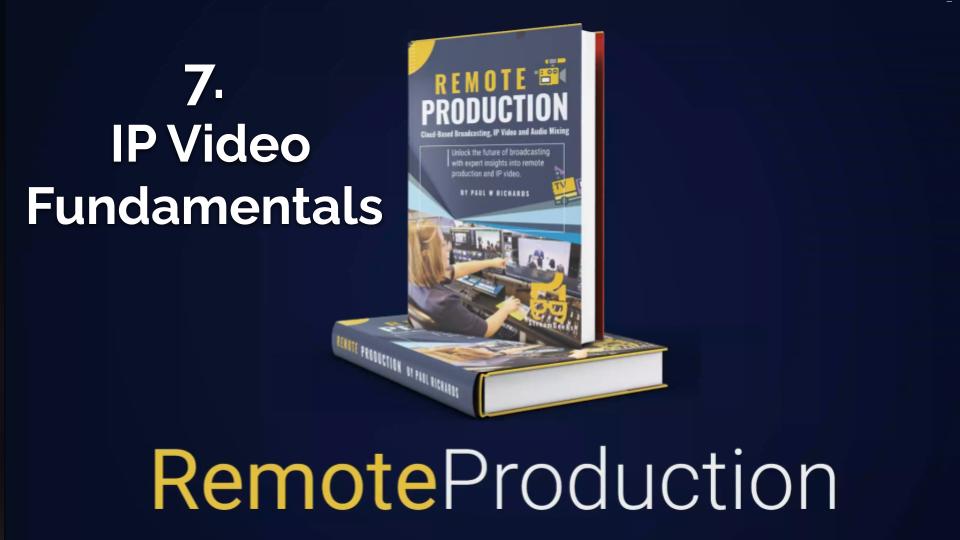
By, Paul Richards
- 25 Jul, 2024
- 635 Views
- 0 Comment
IP Video, which stands for Internet Protocol Video, has changed the way video is distributed over networks, making it a cornerstone of modern remote production. Utilizing IP networks for video distribution means employing a set of standards designed for communicating over computer networks. Devices in the IP video ecosystem include cameras, switchers (both hardware and software), graphic workstations, and displays. Among the various types of IP Video, NDI® has emerged as a popular standard, especially useful in live streaming and remote video production due to its efficiency and scalability.
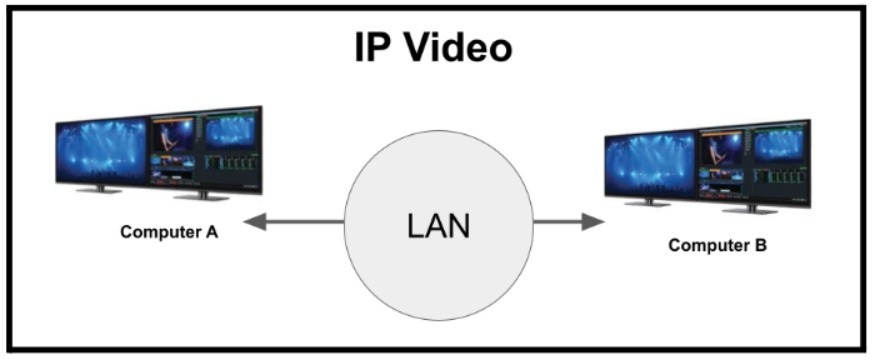
Advantages of IP Video for Remote Production
Scalability and Flexibility:
IP video significantly simplifies the scaling process in remote production environments. Unlike traditional setups that rely on HDMI or SDI cabling, which can quickly become complex and limited by hardware constraints, IP video allows for a more dynamic addition of sources. A single Ethernet cable can manage multiple video sources without the need for additional hardware switchers or capture cards, reducing both cost and complexity.
Decentralized Distribution:
Traditional video production often requires all sources to be routed to a central location—typically a hardware switcher. IP video eliminates this necessity by enabling sources to be accessed and distributed anywhere within the network. IP video is also generally bidirectional meaning more than just video can flow back and forth between devices. For example, NDI can send tally light status, PTZ controls, metadata and even KVM (Kernel-based Virtual Machine) controls to remotely control a computer with your keyboard and mouse.
Overcoming Distance Limitations:
While traditional cabling like SDI offers longer reach than HDMI, it still has physical and quality-dependent limitations. Ethernet cabling used in IP video setups not only extends reach but also supports video transmission, device control, and even power over a single connection. This capability is essential for remote productions that may span large areas or multiple locations.
Cost-Effectiveness:
IP video reduces the financial barrier to entry for high-quality video production. Traditional setups require expensive hardware such as capture cards to integrate various video sources into a production workflow. While BlackMagic, Roland and other manufacturers have democratized access to professional video equipment, IP video has further-reaching implications for remote production. With technologies like NDI®, video sources can be captured directly through a computer’s network interface, circumventing the need for costly hardware and enabling a more accessible approach to remote video production.
IP Video Implementation Considerations
While the benefits are substantial, transitioning to an IP video setup, particularly for remote production, does require consideration of certain challenges:
- Networking Knowledge: Those accustomed to conventional video standards may find the networking aspect of IP video daunting. While basic setups can be straightforward, more complex configurations demand a deeper understanding of networking principles. Video professionals often add freelance or staff network engineers to their teams.
- Infrastructure Requirements: Implementing IP video for remote production may necessitate upgrades to existing network infrastructure to ensure sufficient bandwidth and reliability, critical for maintaining high-quality video streams across various locations.
- Training and Support: Adequate training in IP video and networking is crucial for teams to leverage the full potential of this technology.
Networking Infrastructure for Remote Production
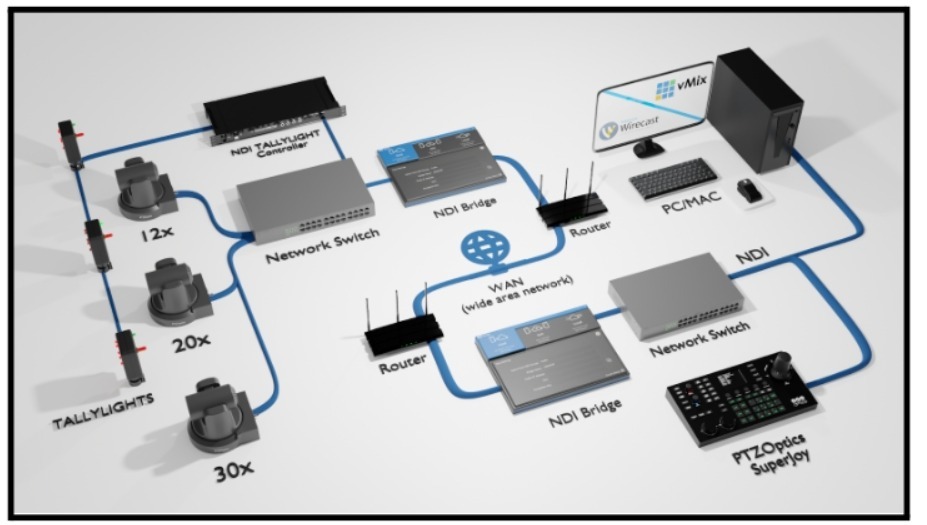
This image above shows two Local Area Networks (LAN) connected together via a Wide Area Network (WAN) such as the Internet, using NDI Bridge. Each LAN has a Router which is connected to the network. Routers are generally provided by Internet Service Providers (ISP). Routers can be used to manage the devices on the LAN and your connection to the public internet. In this system, the remote camera operator is using a PTZOptics SuperJoy PTZ camera controller. The camera LAN is shown connected to a network switch on the client side of the NDI Bridge sending video to the far end.
Local Area Networks (LAN)
A Local Area Network (LAN) is crucial in a remote production setting as it connects all the local computing devices, such as computers, servers, and production equipment, within a limited area like a studio or production house. LANs are responsible for ensuring high-speed connections and the secure transfer of large video and audio files necessary for production within the local environment.
Wide Area Networks (WAN)
Unlike LANs, Wide Area Networks (WANs), like the internet itself connect devices over broader geographical areas. In remote production, WANs are essential for linking various production locations to central studios or cloud services. They facilitate the seamless transmission of multimedia content across cities or even continents, ensuring that remote teams can collaborate effectively regardless of distance.
Edge Devices
Edge devices play a pivotal role in managing data processing at or near the source of data acquisition. In remote productions, edge devices can process audio and video data before it travels over the network, significantly reducing latency and bandwidth usage. These devices can sit on the “edge” of networks and serve as a simple connection point to the cloud which can generally get around most firewall issues.
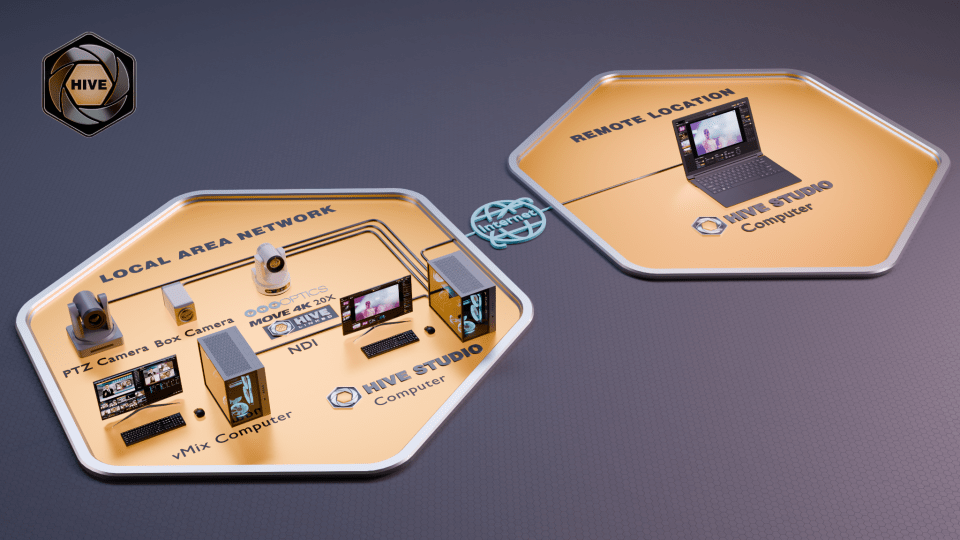
Edge devices operate differently from normal IP-connected devices as shown in the diagram above. While the “PTZ Camera” and “Box Camera” are both connected to the LAN, they do not support a direct connection to the cloud and are therefore not edge devices. These devices require additional software to be connected to the cloud, which in this case is the Hive Studio client running on a computer on the same local area network. The Hive Studio software is able to act as a bridge for these IP connected devices and the cloud.
The camera at the bottom of the diagram is an edge device. This “Hive-Linked” PTZOptics camera can connect directly to the cloud without the need of a computer in the middle. This is ideal for deployments of multiple devices on a network and remote productions that are looking to streamline their setup. Edge devices are often configured once, on a LAN by the owner of the device. This one time setup involves associating the device with the specific cloud account that it should connect to. For PTZOptics Hive-Linked cameras, this would involve accessing the camera interface, and logging into the Hive studio you would like the camera to be connected to.
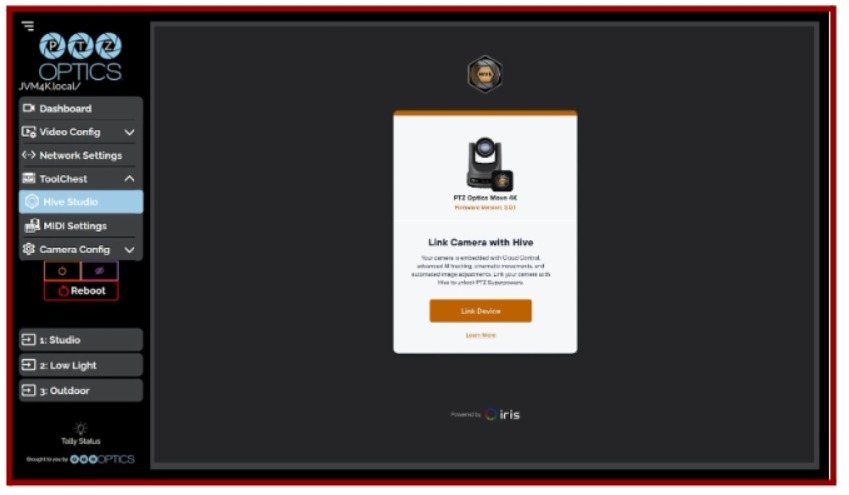
The web-interface for a PTZOptics Hive-Linked camera. This is how you can link a PTZOptics camera to a specific cloud studio.

This diagram shows two PTZOptics Hive-Linked cameras connected for remote production.
VPNs and Firewalls
VPNs encrypt data traffic, creating secure connections between remote production sites and central studios over the internet. Firewalls provide an additional layer of security by blocking unauthorized access and monitoring network traffic to prevent and detect malicious activities. Edge devices are often used to get around firewall issues, , and they often play a crucial role in simplifying complex setups, allowing remote producers to integrate multiple network segments efficiently. By seamlessly connecting to the cloud, edge devices ensure that broadcasts are not compromised by firewalls in most cases. The strategic use of VPNs, firewalls, and edge devices collectively enhances the resilience of remote production workflows against potential cyber threats and technical challenges, ensuring smooth and secure operations across diverse geographic locations.
Static IP Addresses:
Static IP addresses are manually assigned to a device and remain constant unless changed by network administration. In remote production environments, static IPs are beneficial because they ensure that devices such as cameras, streaming servers, and production equipment consistently maintain the same address on the network. This predictability simplifies the configuration of networked devices, makes them easier to manage remotely, and reduces the potential for IP conflicts.
DHCP Assigned IP Addresses:
DHCP automates the assignment of IP addresses from a defined pool, which means that devices may receive a different IP address each time they connect to the network. This method is useful in dynamic environments where devices frequently join or leave the network, such as in temporary setups or locations with many mobile devices. DHCP simplifies the network management by reducing the administrative burden of manually assigning addresses. However, in a remote production setting, the lack of fixed IP addresses can lead to issues with device discovery and stream reliability, unless additional measures are implemented, such as DHCP reservation or dynamic DNS services to maintain continuity.
In summary, for remote production and IP video, static IP addresses are generally preferred due to their stability and predictability, which are essential for maintaining uninterrupted live video feeds and managing remote devices effectively. DHCP, while convenient for more dynamic or less critical network environments, may require additional configuration to meet the demands of remote production settings effectively.
Domain Name System (DNS) and Multicast DNS (mDNS)
The Domain Name System (DNS) and Multicast DNS (mDNS) are vital components of network communication, serving different but complementary functions. DNS is a hierarchical and decentralized system that translates human-friendly domain names into IP addresses necessary for network communication. This system is essential for accessing websites and services on the internet. For instance, when a URL is entered into a web browser, DNS servers resolve the domain name into an IP address, facilitating a connection to the desired server.
DNS | mDNS | |
Scope | Global internet | Local networks |
Operation | Hierarchical and decentralized | Zero-configuration networking within local scope |
Function | Translates domain names into IP addresses for global internet access | Resolves hostnames to IP addresses without a central DNS server on local networks |
Usage | Essential for accessing websites and services across the internet | Useful for service discovery and communication among devices on the same local network |
Configuration | Requires configuration and maintenance of DNS servers | Does not require traditional DNS setup; operates seamlessly on the local network |
Network Address | Uses specific DNS servers’ IP addresses | Uses a multicast address to communicate directly among devices |
Example Process | 1. User enters URL in browser.<br>2. Query sent to DNS server.<br>3. Server returns IP address.<br>4. Connection established to website. | 1. Device sends a multicast query on the local network.<br>2. Devices respond with IP addresses.<br>3. Direct communication established with local devices. |
On the other hand, mDNS operates primarily within local networks to enable the discovery and communication of network services and devices without the need for a traditional DNS server. It supports zero-configuration networking by using a multicast address to resolve hostnames to IP addresses directly among local devices. This makes mDNS crucial for seamless network operations in environments without a dedicated DNS server.
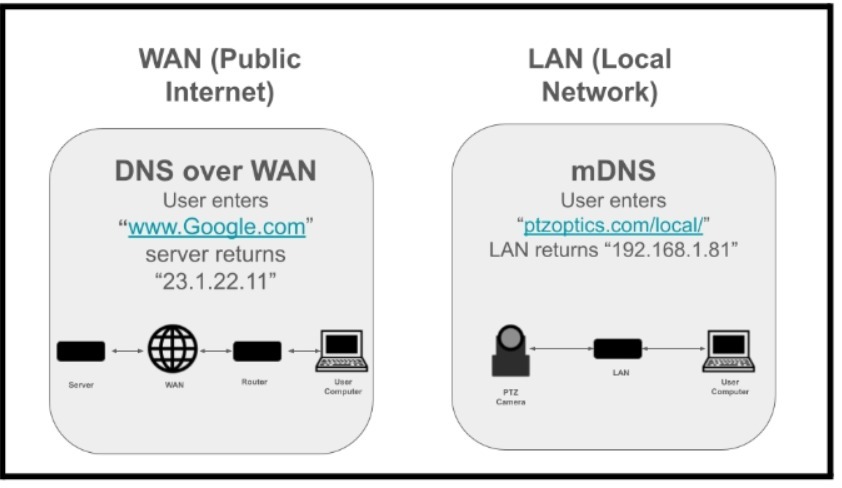
Practical Example:
When a PTZOptics camera is first connected to a network, it typically acquires an IP address automatically from a DHCP server. This is standard for most network devices that are designed to operate seamlessly within existing infrastructures. Alongside this, the camera registers an mDNS address, which is ‘PTZOptics.local`. This allows the camera to be easily identifiable and accessible within the local network without requiring users to remember or look up its dynamically assigned IP address. You can simply type “PTZOptics.local/” into any web browser and you can connect to the camera.
Once connected to the camera via its mDNS address, administrators have the option to modify its network settings. A common adjustment is changing the camera’s IP setting from dynamic (DHCP) to a static IP address. Setting a static IP is particularly useful in production environments where devices need to remain accessible at consistent addresses. Transitioning to a static IP ensures that the camera can be reliably assessed at the same address, enhancing the stability and reliability of the network configuration.
Both DNS and mDNS are crucial for efficient network communication, with DNS facilitating global internet connectivity and mDNS enhancing local network service discovery and configuration. Understanding both systems is key to managing and troubleshooting network issues effectively.
Dynamic DNS
Dynamic DNS (DDNS) addresses the challenge posed by frequently changing IP addresses in dynamically assigned networks. In traditional DNS, IP addresses associated with domain names are relatively static, meaning changes in IP addresses require manual DNS updates.
DDNS automates this process by linking a domain name to a potentially frequently-changing IP address. This linkage is maintained through a DDNS service, such as NoIP.com, which monitors the IP address for changes and automatically updates the DNS records when changes occur. This seamless update process ensures that the domain name always points to the correct IP address, thereby maintaining connectivity and access without manual intervention.
Practical Application in Remote Production
While some Internet Service Providers (ISP) will provide a static outside IP address that can be used for remote production, many do not. A static outside IP address can be critical for sending and receiving video streams using SRT for example. If your ISP is unable to deliver you a static outside IP address, you can set up a Dynamic DNS service to have a known location to send video into your network. With a known address, you can configure your router to allow video via SRT for example to be received into your video production software from outside your network. Production of live events often requires that the central hub be located at the remote production’s location. This means that the destination for other content feeds into the production will have a new physical location (and IP address) for this production. No-Ip’s Dynamic DNS Update Client continually checks for IP address changes in the background and automatically updates the DNS at No-IP whenever it changes, so you don’t have to change your destination’s hostname.
Benefits of DDNS
- Continuous Accessibility: Devices remain accessible via the same hostname even as their IP addresses change, which is crucial for remote monitoring and management of production equipment.
- Cost Efficiency: Reduces the need for static IP addresses, which are often more expensive and less scalable than dynamic IP addresses provided by ISPs.
- Enhanced Security: By using domain names, DDNS adds a layer of obfuscation to device IP addresses, potentially reducing vulnerability to network scanning and attacks.
Understanding DDNS is key for professionals managing remote production environments, where maintaining constant and secure connections to various devices is crucial. By automating IP address updates in DNS records, DDNS ensures that domain names reliably direct to the appropriate devices, despite any changes in their IP addresses. This dynamic approach not only improves operational efficiency but also enhances the overall stability of network communications in remote productions.
Dynamic Host Configuration Protocol (DHCP)
In the context of remote production and IP video, the choice between using static IP addresses and DHCP (Dynamic Host Configuration Protocol) assigned IP addresses can significantly impact network management and device reliability. In general, DHCP should be used for the connection of devices that are used temporarily, such as a smartphone or a tablet. Static IP addresses should be used for permanently installed devices such as cameras, encoders and IP controllers.
Bridging Data Between Two LANs
Connecting two Local Area Networks (LANs) involves bridging them to allow seamless data and resource sharing. This is often achieved through technologies such as VPNs or specialized video transport protocols such as SRT which require port forwarding. The first time I experienced connecting two LANs together was through testing the NDI Bridge. The NDI Bridge is a free NDI tool which can be used with an outside IP address using their client and host software. Once connected I was able to view and control a PTZ camera from the far end of the LAN managing a buffer for the video.
One simple way to “remote” into a network from a remote location is by a remote computer management software such as TeamViewer or Parsec. This software allows you to gain control over a computer which already has access to the local network and other devices such as cameras and audio mixers.
For example assume you are in charge of recording an important business meeting using remote video production capabilities. You have two PTZOptics NDI cameras, vMix software, Parsec for remote access, and Zoom Webinar where the live meeting will take place.
Scenario: Remote Production for a Corporate Business Meeting
Setup:
Camera and Network Configuration: The video production team sends two PTZOptics NDI cameras to the meeting location. These cameras are set to receive IP addresses from the DHCP server, and will be controlled over the network by vMix. The cameras are set up at strategic locations to capture different angles of the meeting room.
Local Computer Setup: A computer installed with vMix is ready on the local area network at the meeting site. This computer is configured to handle live mixing, recording, and streaming of video feeds.
Remote Access via Parsec: Parsec is installed on the same computer to enable remote access. The video production team remotely logs into this computer from their location. Parsec is selected for its low latency and high-quality video streaming capabilities, which are crucial for managing live video feeds effectively.
Execution:
Pre-Meeting Checks: Before the meeting starts, the remote video production team logs in through Parsec to configure vMix settings. They check the camera positions and movements using PTZ controls, adjust audio levels, and prepare graphic overlays like lower thirds that will display participant names and titles.
During the Meeting: As the meeting progresses, the team switches between cameras to focus on the current speaker, utilizes zoom features for close-ups, and dynamically changes lower thirds as different participants speak. All these controls are managed through the vMix interface on the remote desktop.
Zoom Webinar Integration: The output from vMix is fed directly into a Zoom Webinar using the virtual webcam output. This setup allows online meeting participants to view the professionally produced video stream, complete with live switching and graphics, as if it were a broadcast-quality production.
Benefits:
Professional Production Quality: Leveraging PTZOptics cameras and vMix software enhances the production value of the business meeting, making it engaging for remote viewers.
Efficiency and Flexibility: Remote control via Parsec allows the production team to manage the event from anywhere, reducing the need for travel and onsite technical staff.
Enhanced Interactivity: By using Zoom Webinar, the meeting can reach a broader audience, include interactive elements like Q&A sessions, and utilize Zoom’s robust platform features to manage audience engagement.
Alternative Solutions
Remote PTZ Control via Zoom: PTZOptics USB connected cameras can be controlled via Zoom on the far end. This can be done by requesting PTZ camera control access from the far end. One issue is that a person on the far end needs to approve access to the camera.

Hive-Connected PTZ Cameras: Using PTOptics Hive the production team can remotely control the cameras without the need for a computer on the far end. They can simply connect their Hive-Linked PTZ cameras to their studio and once those PTZ cameras are connected to the internet, they will be available for remote control in the production team’s Hive Studio.
NDI Bridge: If you are the IT administrator or are able to do port-forwarding on the network router, NDI Bridge can be used to connect to the NDI cameras on the far end of the video production. NDI Bridge requires a host and a client running on a Windows or Mac computer. Once set up the two LANs are connected and can be used for sending and receiving video. The nice thing about NDI is that it can also be used for PTZ control.
Most NDI users start their journey with NDI by seeking a new way of connecting video sources beyond the traditional HDMI and SDI cable types. Getting started can be as easy as downloading the free NDI tools. Over the years, NDI tools have grown to include NDI viewing applications, screen capture software, virtual webcams inputs, and remote camera control options. There are even apps for iOS and Android that can turn your smartphone into a camera or presentation tool. NDI Tools allow anyone to get started using IP video and easily leapfrog old technologies that used to require expensive capture cards and hardware video switchers.
Luckily, little networking knowledge is required to start using NDI. If you use OBS, it’s simple, just download the NDI plugin and start sharing the output of your OBS production on your network with another computer. If you use vMix, try searching for NDI sources on your network that you might want to incorporate into your production, like a smartphone with the NDI app running. There are so many ways to use NDI with thousands of software and hardware configurations.
KEY TAKEAWAYS FROM THIS CHAPTER:
- IP Video Fundamentals:
- IP Video utilizes network protocols to manage and distribute video over IP networks, revolutionizing remote production with increased scalability and efficiency.
- Networking in Remote Production:
- Local Area Networks (LANs): Essential for connecting local devices within a studio or production site, facilitating high-speed, secure data transfers.
- Wide Area Networks (WANs): Connects devices across larger geographical areas, enabling remote teams to collaborate and share multimedia content seamlessly.
- Edge Devices: Process data at or near the source, reducing latency and bandwidth usage, crucial for efficient remote productions.
- Security and Management: VPNs and firewalls ensure secure, reliable connections across networks, while DNS and mDNS manage network communications effectively.
Zoom for Remote Production (Chapter 8)
Recent Comments
Category
- Audio (1)
- AV Management (2)
- Book (18)
- Education (1)
- NAB Show (1)
- NDI (4)
- PTZ Controls (6)
- Remote Production Software (20)
- Sports (3)
- Studio Management (2)
- Training (7)
- Uncategorized (4)
- vMix (3)
New Tags
auto-tracking AV Management AV Monitoring bandwidth Book broadcasting broadcast technology camera compatibility camera presets camera settings cloud-based platform CloudFlex color correction Education Epiphan Hive Hive PTZ Hive Setup innovative technology IP Video live production live streaming metro NAB Show NAB Show 2024 NDI NDI Video Source Peplink professional broadcasting professional video PTZ camera control PTZ Controls PTZOptics PTZOptics Hive real-time collaboration remote production remote video production Sports Sports Broadcasting USB Cameras video broadcasting video content production video equipment video production vmix



