Remote Camera Adjustments – Image Settings
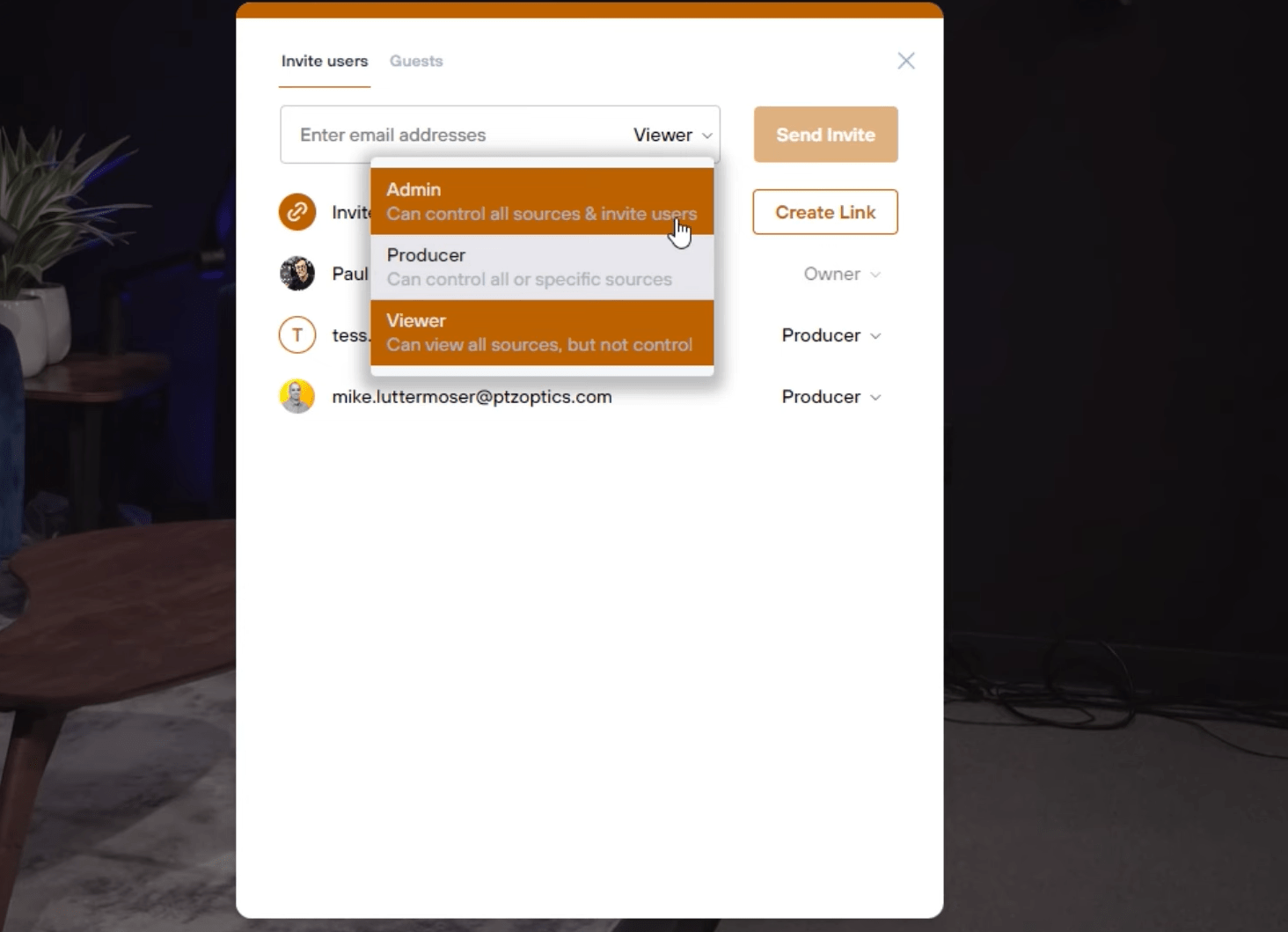
In the dynamic world of remote production, collaboration is key. As such, having a streamlined process to share access to your remote production studio is crucial. This blog post will guide you through the steps of how to share access to your remote production studio and explain the different roles available—Admin, Producer, and Viewer—ensuring that everyone involved has the appropriate level of access.
Sharing Access to Your Studio Sharing access to your remote production studio is a straightforward process:
- Log In: The admin must first log into the platform.
- Navigate to the Share Button: Typically located in the main dashboard, the share button is your gateway to inviting new users.
- Enter Email Addresses: Simply enter the email address of the person you wish to invite.
- Assign Roles: Choose the appropriate role for each new user: Admin, Producer, or Viewer.
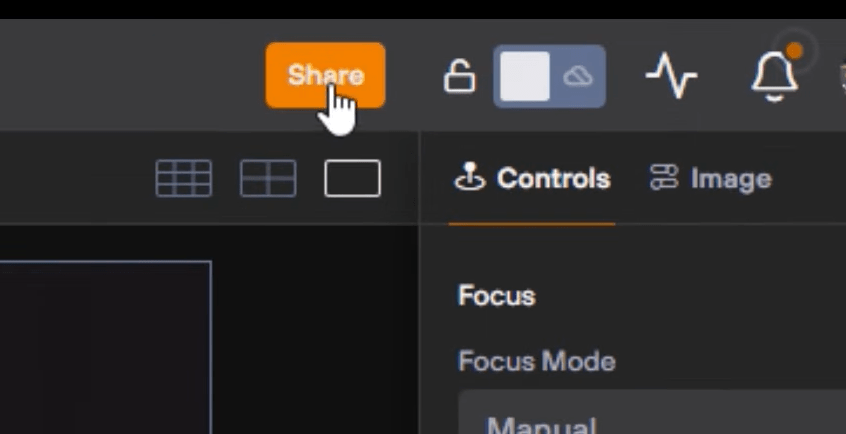
Understanding User Roles Each role within the remote production platform has specific capabilities and limitations:
- Admin:
- Capabilities: Admins wield the most power within the platform. They can access and control cameras, handle switching, invite new users, and create new studios. Essentially, they manage the entire studio setup and all its components.
- Restrictions: There are no inherent restrictions for admins, as they are meant to fully manage and control the production environment.
- Producer:
- Capabilities: Producers are primarily responsible for the actual production work within the studio. This includes managing and switching feeds, controlling the broadcast, and making real-time decisions to ensure the production runs smoothly.
- Restrictions: Unlike Admins, Producers cannot invite new users or create new studios. Their role is confined to production-specific tasks.
- Viewer:
- Capabilities: Viewers have the most limited role. They can watch the production in real-time, which is perfect for clients or team members who need to monitor the event but do not require control over the production elements.
- Restrictions: Viewers cannot access camera settings, control sources, or make any adjustments to the production setup.
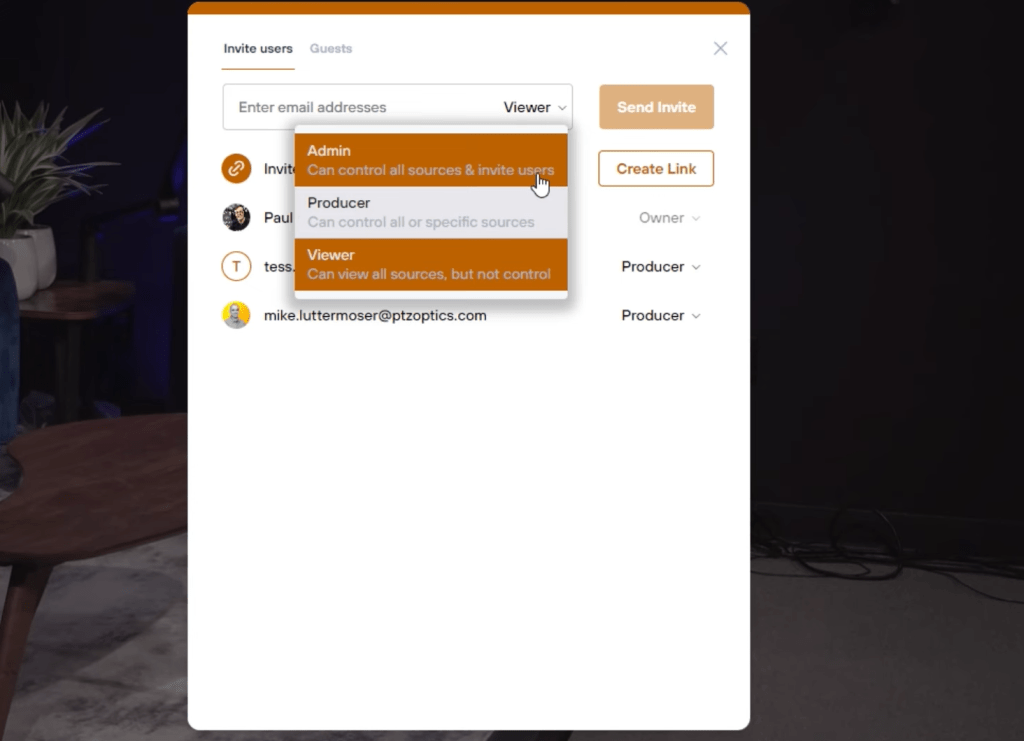
Receiving Invitations Upon being invited, users will receive an email with instructions on how to access the studio. This email serves as their entry point into the platform, where they can log in and assume their designated role.
Managing User Access As an Admin, you have the ability to manage user access effectively:
- Delete Users: If a user no longer needs access, they can be easily removed from the platform through the admin dashboard.
- Temporary Access: Admins can grant temporary access to users, which is ideal for short-term collaborators or freelancers. This access can be limited by time, automatically revoking permissions once the specified duration ends.
Conclusion Sharing access to your remote production studio and managing different roles effectively allows for a seamless and efficient production process. Whether you’re overseeing the production as an Admin, actively producing as a Producer, or monitoring the feed as a Viewer, understanding and utilizing these roles enhances collaboration and optimizes the workflow. By implementing these straightforward steps, you can ensure that everyone involved contributes to the success of the production, each from their specific capacity.



